Friday, May 28, 2010
Tuesday, May 25, 2010
Recipe Challenge 5/25
LITTLEBITS!
You will be emailed with your gift card! Thanks so much for playing along, everyone!
 OK now down to business! Here are the requirements for your layout:
OK now down to business! Here are the requirements for your layout:
Here is my layout for an example:
And here's a recap of the rules if you need them:
- All layouts must be created using mostly GG Products
- Each layout is to be uploaded to it's appropriate category in the GG Gallery and you MUST link us up in the comments section of the Challenge Blog Post
- For each challenge 1 random winner will be chosen to win a $5 gift card. Complete ALL THREE challenges for the month and you will be entered to win a $10 gift card! That means that you could win up to $15!!!
- The winner of each challenge will be announced on the day the new challenge is released, and the "Grand Prize Winner" will be announced on the 5th of each month.
Can't wait to see what you all come up with! Good luck! :)
Golden Tuesday 5/25

Wednesday, May 19, 2010
Tutorial: Adding a Stroke to a Word
--Natalie
Tuesday, May 18, 2010
NSBR: Lime Ricki Swimwear

Lime Ricki Swimwear is TOTALLY AWESOME!!! I'm a sucker for bright prints and colors (as you could probably tell from my scrapbook kits) and these guys have got the best patterns! It's also important for me to cover up my belly...promise ladies, no one wants to see that! Lime Ricki tankinis are long enough to cover your middle!!!
I ordered the "Hannah" top with the "Yellow Boy Shorts" bottoms and I am in love! I'm pretty small on top and it's hard for me to find a swimsuit that I'm not self concious in. The support is awesome but not over the top, and their sizing is spot on! I just got the same size I usually wear for my normal clothes and they both fit perfectly.
So...if you're in the market, I HIGHLY HIGHLY recomend Lime Ricki Swimwear!!!
Golden Tuesday 5/18
Sunday, May 16, 2010
Color Challenge 5/15
 Thanks to everyone who participated in the last Template Challenge! The winner is..........
Thanks to everyone who participated in the last Template Challenge! The winner is..........SARAHLYNN
Here's her darling layout, great take on the template!!!! You will be e-mailed shortly with your gift card!
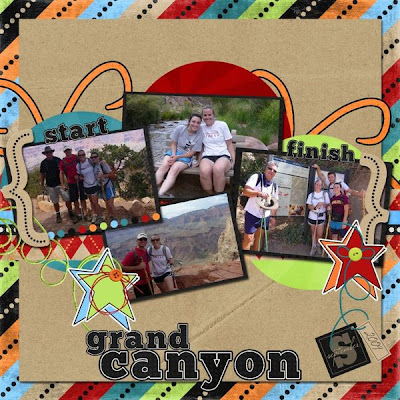
Now onto the new color challenge! I had so much fun with this and I hope you do too!
 Here's my layout with it:
Here's my layout with it:
And one from Natalie as well:

Happy Scrappin!!!
--Leslie
Tuesday, May 11, 2010
Wednesday, May 5, 2010
May Template Challenge
CLICK HERE TO DOWNLOAD THE .PNG FILE.
*Remember that all layouts must be created using mostly GG Products
*Each layout is to be uploaded to it's appropriate category in the GG Gallery and you MUST link us up in the comments section of the Challenge Blog Post
*For each challenge 1 random winner will be chosen to win a $5 gift card. Complete ALL THREE challenges and you will be entered to win a $10 gift card! That means that you could win up to $15!!!
*The winner of each challenge will be announced on the day the new challenge is released, and the "Grand Prize Winner" will be announced on the 5th of each month.
Good luck and have fun!
--Natalie





























